Posts
Copying Panopto Videos Between Semesters in Canvas
Written by on
Did you record or upload an amazing lecture video using Panopto during a previous semester that you’d like to reference in your current Canvas course? Learn about a couple methods to share Panopto videos between different Canvas courses, and also how to get support from Panopto if you ever need it.
Access Flex Day Session Slides →
Access Spring 2023 Flex Day Session Recording →
Method 1: Sharing Videos
Sharing allows students in your current semester’s courses to see videos from a previous couse/semester. Professors can link and embed videos from their previous semester in their current semester’s modules, assignments, etc. This can be done directly in Canvas without going to panopto.com.
The main disadvantage of using this method is that the videos will not show up in the “Panopto Video” tab in the new semester’s Canvas shell. As mentioned previously, adding it to module content will make it accessible through Canvas for your current students, but otherwise your current students wouldn’t be able to easily find the videos in Canvas. Additionally, editing share permissions for Panopto video folders must be done with care, or else you will end up sharing the videos with the wrong students or removing the correct permissions.
Method 1 Steps
Step 1: Go to the “Panopto Video” tab in the previous semester’s Canvas shell. Once open, click the Settings gear icon.
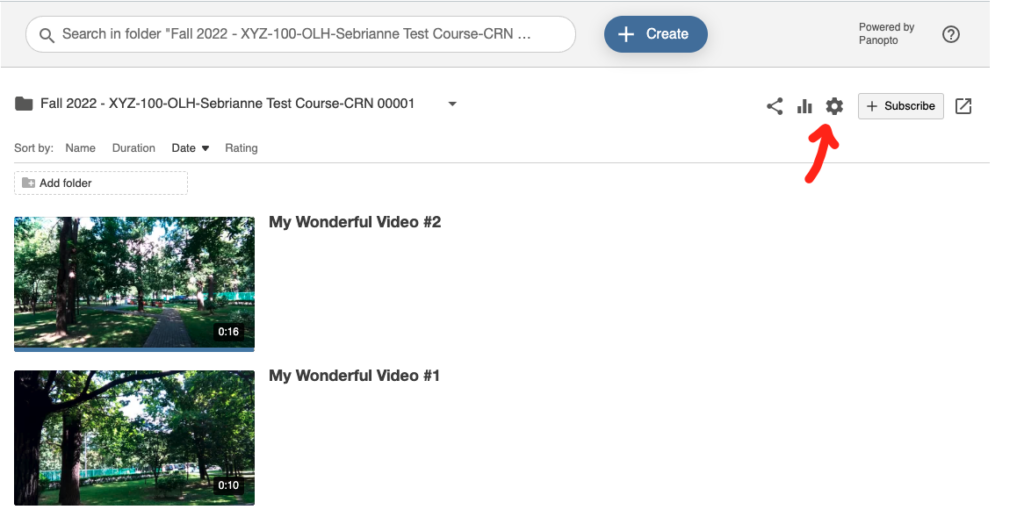
Step 2: In the navigation, click “Share”. Then, search for the “Viewer” Group for your current semester. For example, if my current course shell is XYZ-100-OLH-Sebrianne Test Course-CRN 00002 and I am teaching in the Spring 2023 semester, I would want to share the folder with Spring 2023 – XYZ-100-OLH-Sebrianne Test Course-CRN 00002::Viewer.
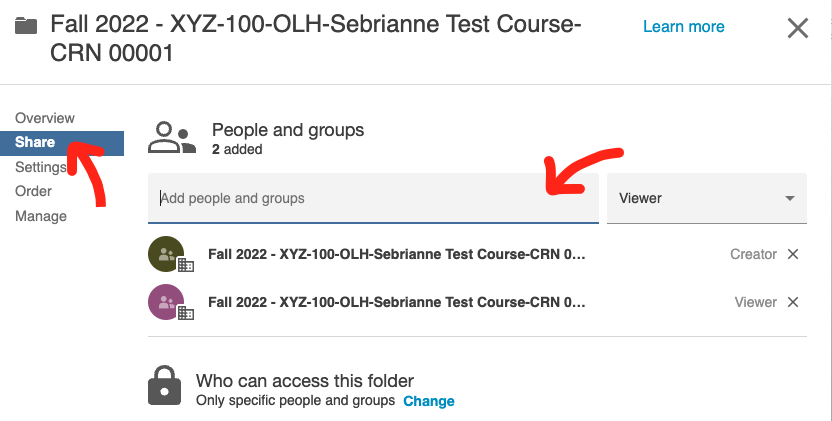
From here, you can embed the videos in your module content or paste links, which your students will now be able to view.
Method 2: Batch Copy (Recommended)
Batch copying is the recommended way to reuse Panopto videos from previous semesters. Like sharing videos, batch copying allows students in your current semester to watch Panopto videos from previous semesters. Professors can link and embed videos from their previous semester in their current semester’s modules, assignments, etc.
Unlike sharing videos, batch copied videos will appear in the “Panopto Video” tab of the current semester in Canvas. Students can go to that tab to easily access all videos related to the course. Additionally, batch copied videos can be edited to be different from the previous semester’s version, or you can choose to apply your edits to all versions in all semesters.
Batch copying cannot be done directly in Canvas, but you can do it easily at panopto.com.
Method 2 Steps
Step 1: Go the “Panopto Video” tab in your previous semester’s Canvas shell. Click the “Open in Panopto” button.
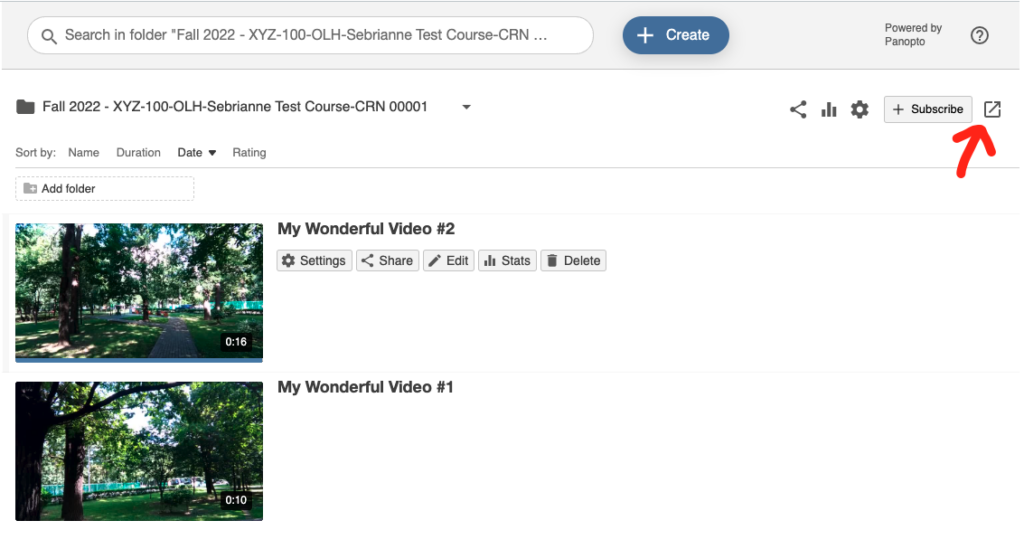
Step 2: Select all videos, or select the specific videos you would like to copy to the new semester.
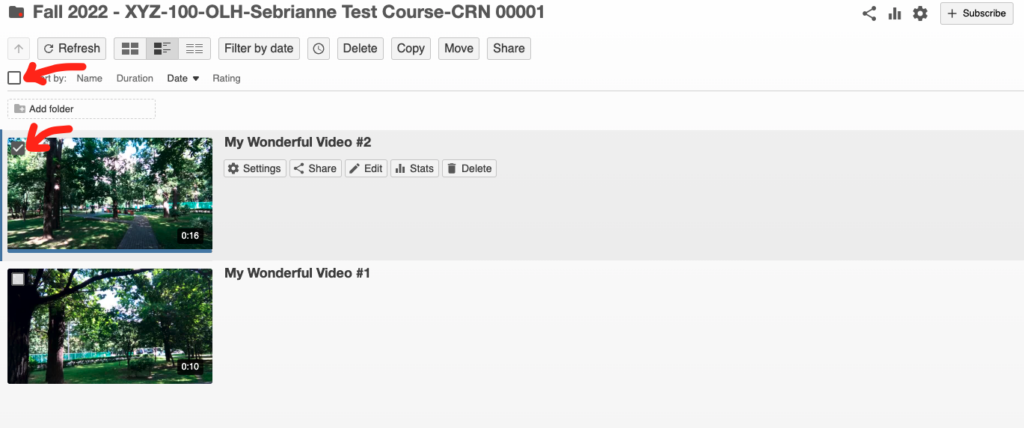
Step 3: Press “Copy”
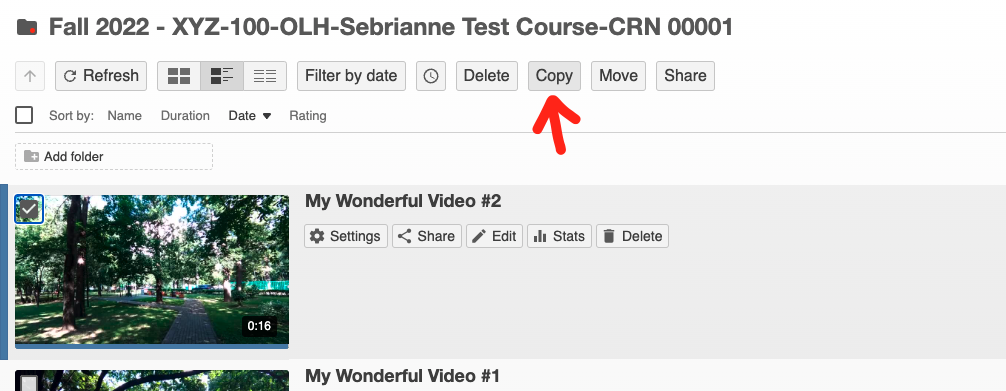
Step 4: Search for the folder to copy your videos to. You can also select a folder from the dropdown menu. Then, press “Copy”.
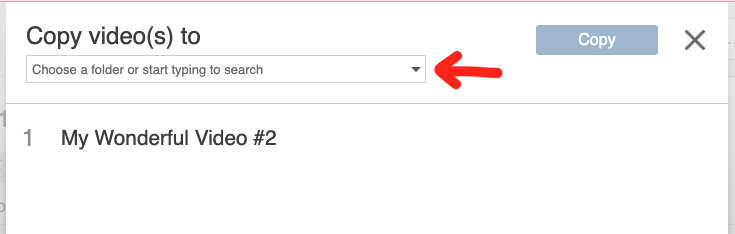
Getting Support from Panopto
All SMCCD employees can get 24/7 support from Panopto by going to support.panopto.com and logging in with your SMCCD login. You can submit a ticket, call support or live chat.