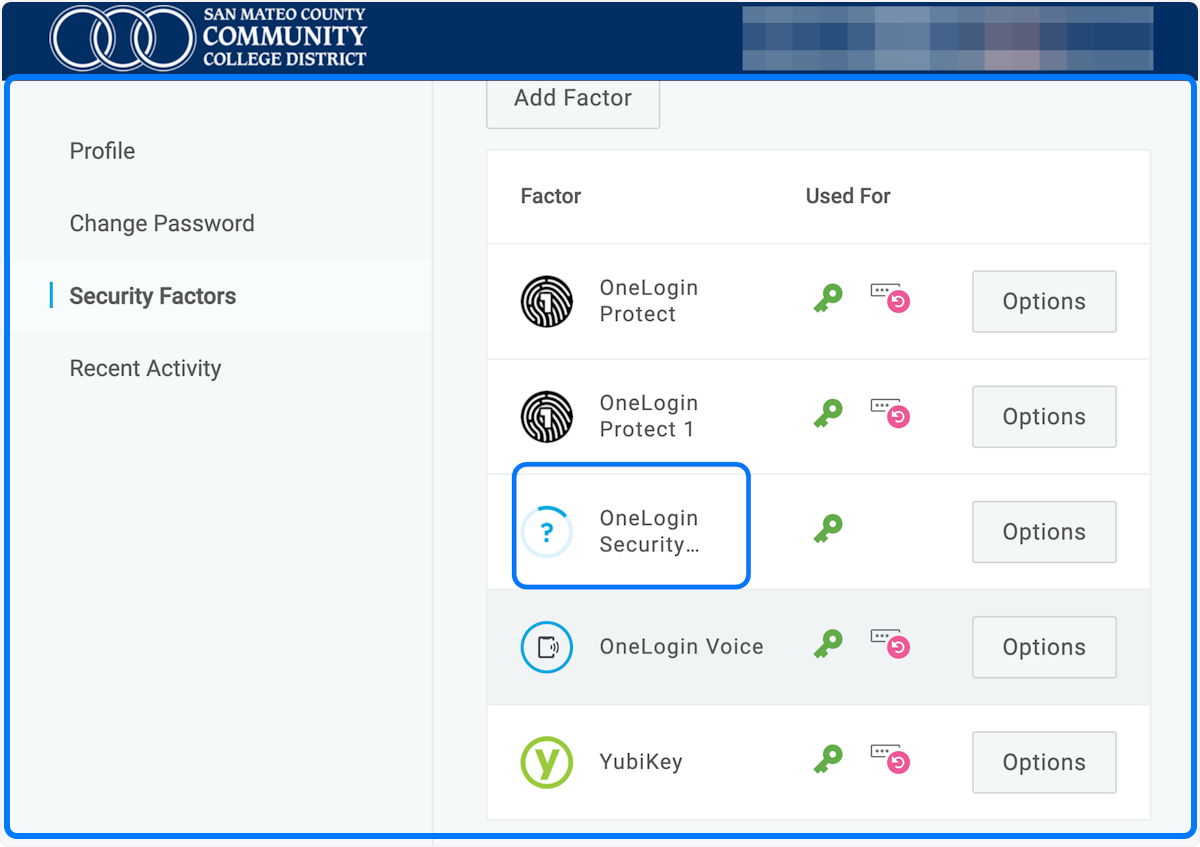Posts
How to add Security Questions as a second factor in OneLogin
Written by on
1. From within the OneLogin portal, click on your account name and then click Profile.
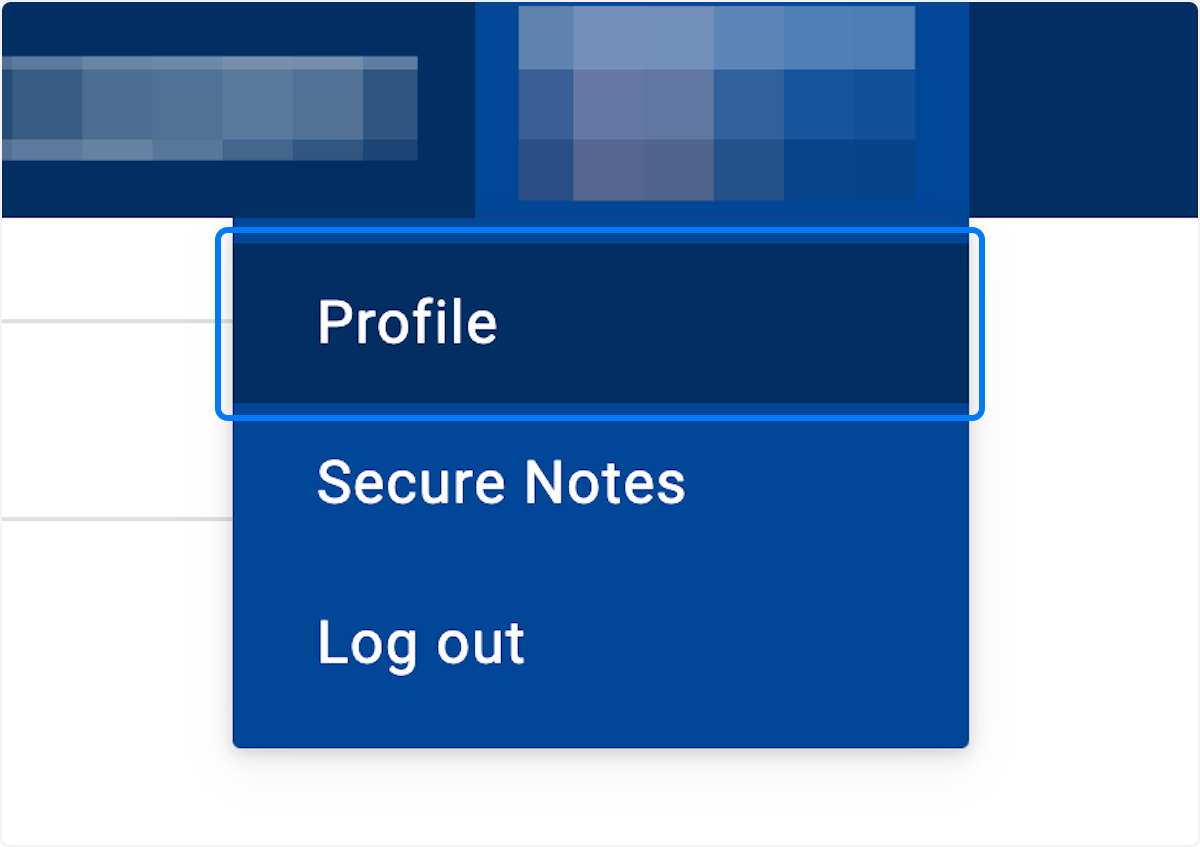
2. Click on Security Factors
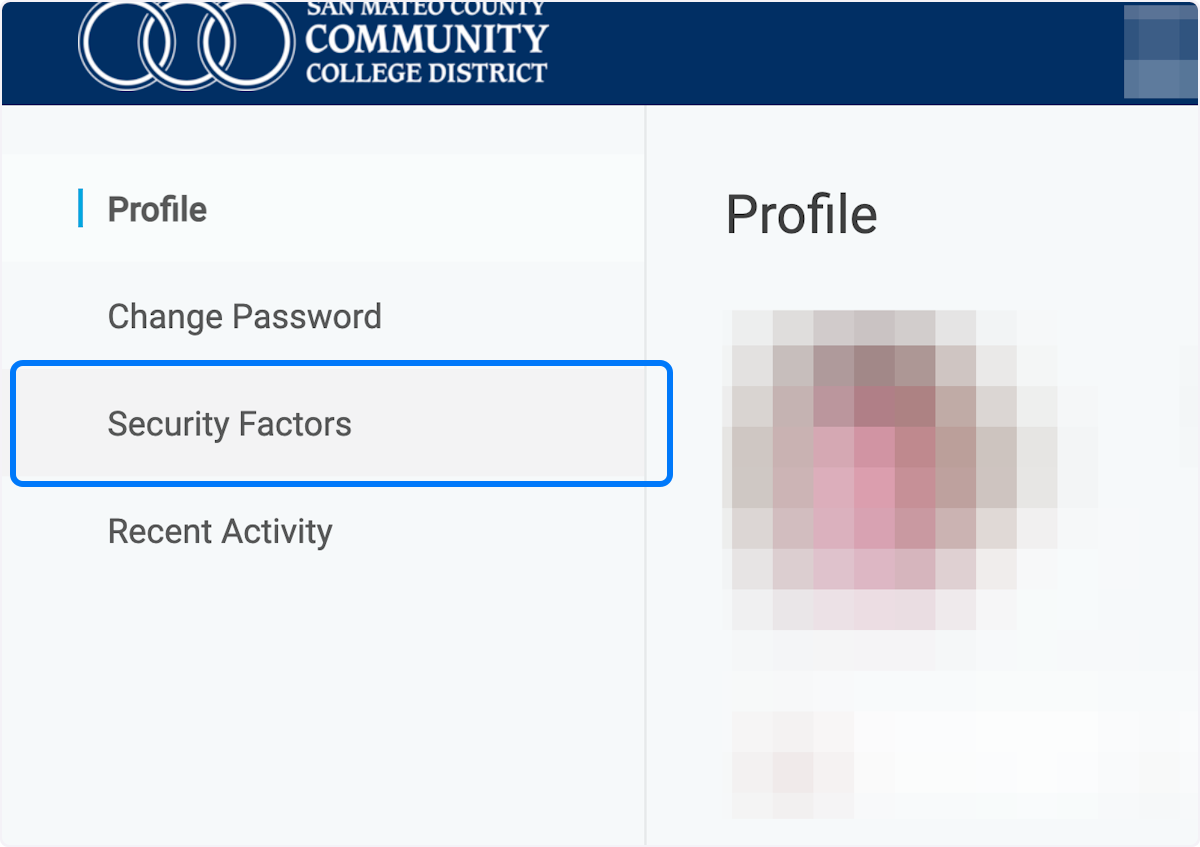
3. Click on OneLogin Security Questions
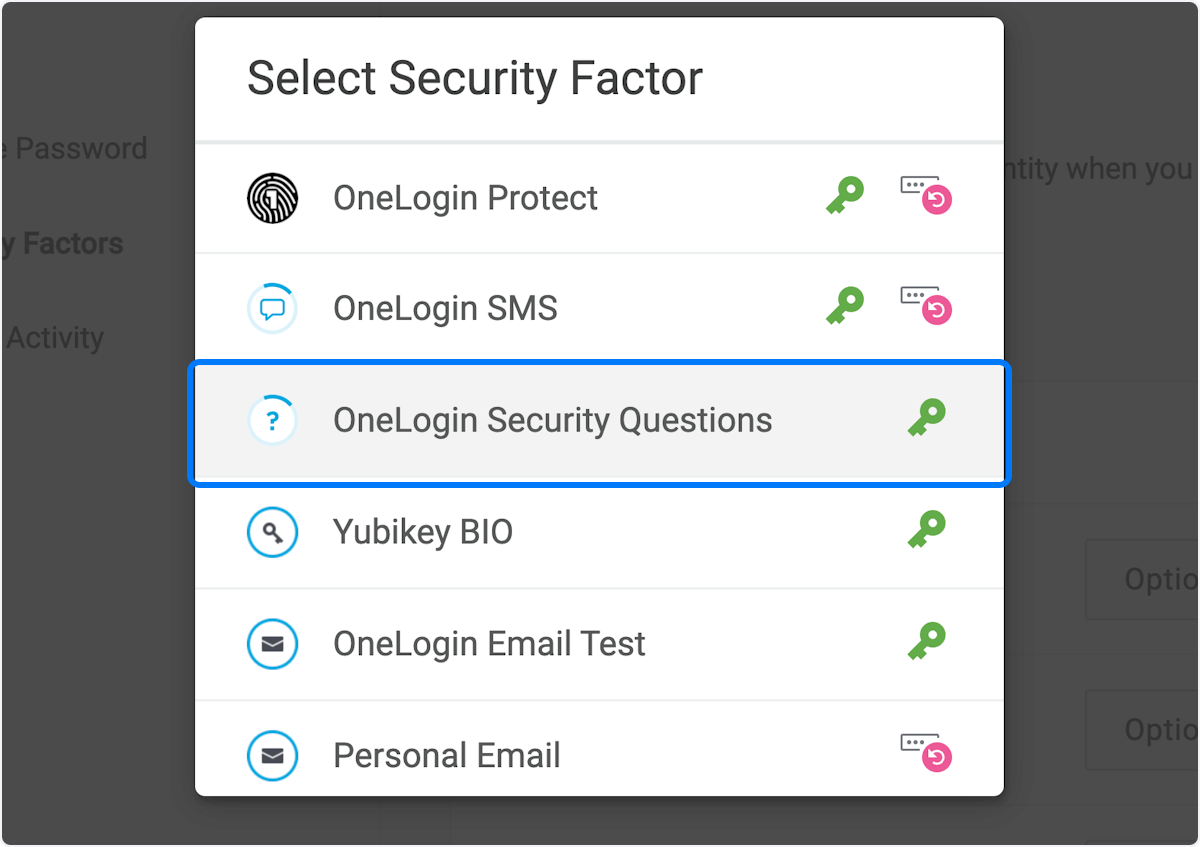
4. Click on a question you want to use
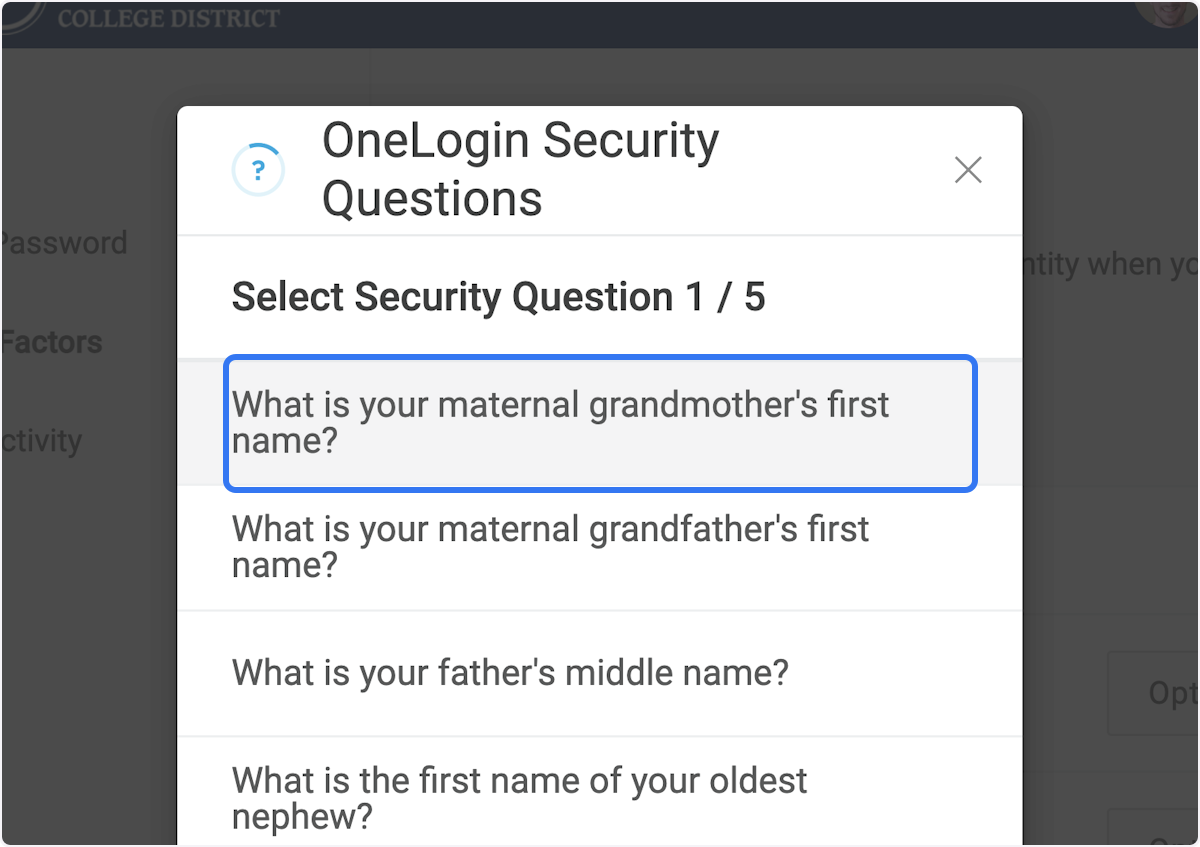
5. Type an answer and click Continue. Repeat 4 more times with different questions.
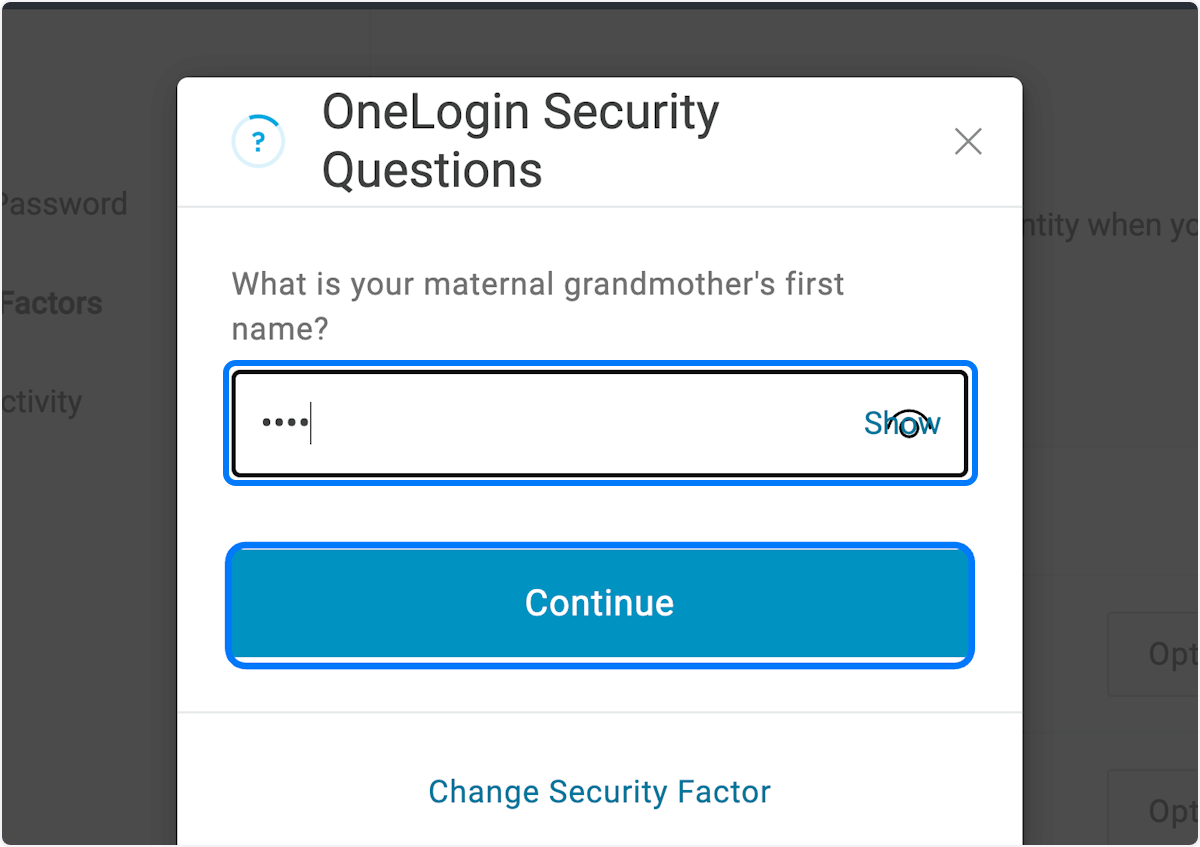
6. OneLogin Security Questions has now been added as a factor and will be a selectable option next time you sign in